
Millions of businesses use Live Chat software for customer communication needs. From small start-ups to major corporations, Live Chat makes it super easy to handle customer interactions on the spot, bringing along high speed of resolution and incredible ease of use for both website visitors and support agents.
To help you create a better customer experience, we’ve pulled together step-by-step instructions for getting your Live Chat tool up and running in no time. Let’s quickly cover the main things you need to do to get started on Provide Support.
1. Sign Up With the Service
The first thing you need to do is creating an account through the Sign Up button on any page of our website. You can do this in less than a minute by choosing an account name and password, and entering your email address. You will have 10-day free fully functional trial to test all available system functionality.
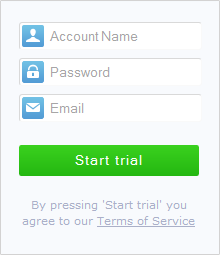
2. Add the Live Chat Code To Your Website
As soon as you sign up, you are taken into your Control Panel, How to Start page . All you have to do is to copy a piece of code from the page and stick it into the HTML code of your website.
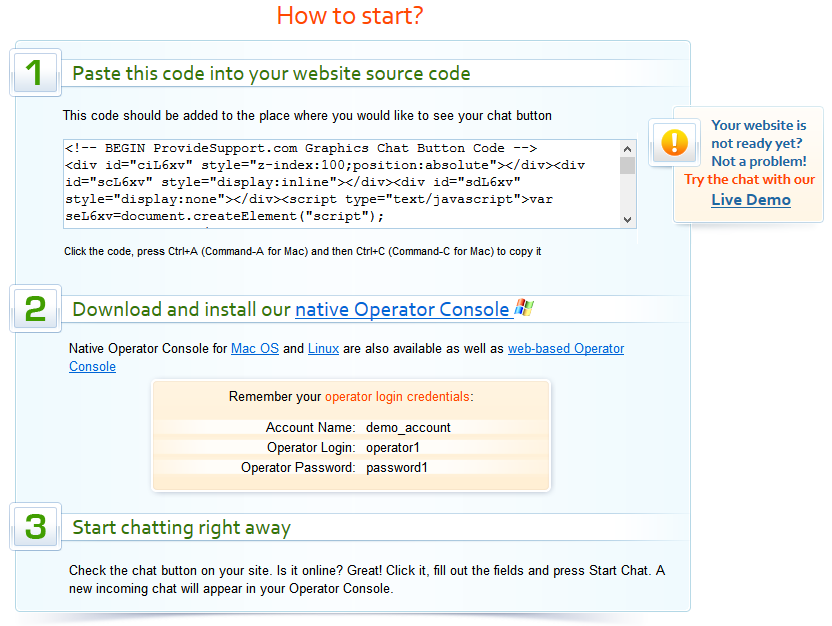
3. Install the Live Chat Client On Your PC
Next step is downloading the Operator Console from our website, it won’t take much effort either. A basic computer with a 32 MB of free space and a Windows, Mac or Linux OS installed will do. Click on an icon for your OS to start download then install the console following the on-screen instructions of the installation wizard. Take a look at the console screenshot:
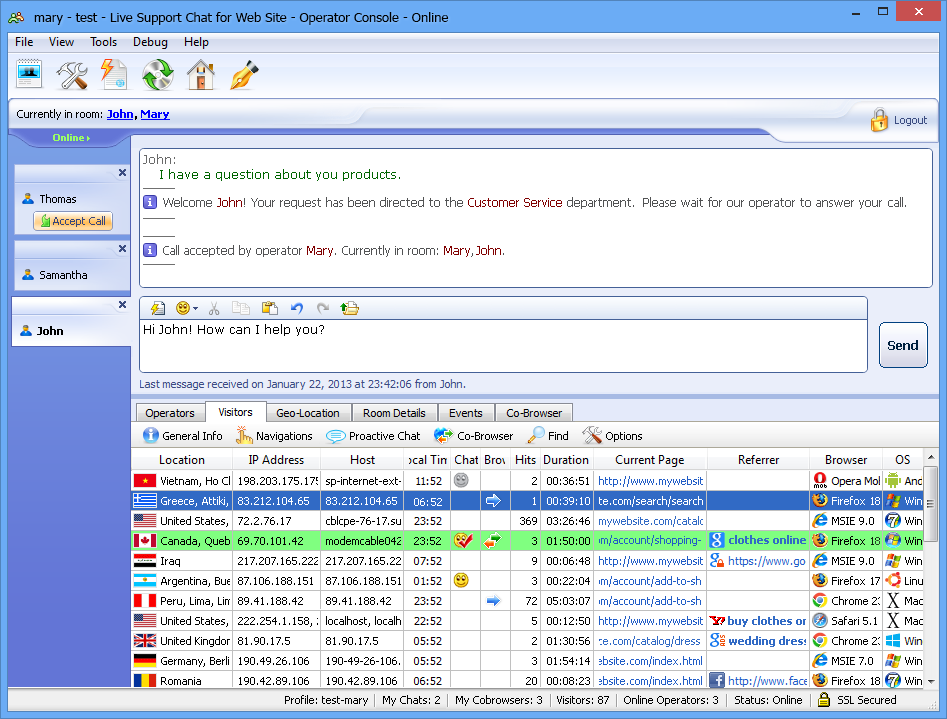
Alternatively, you may log in via our web-based Operator Console, which is a simplified console version and does not require installation.
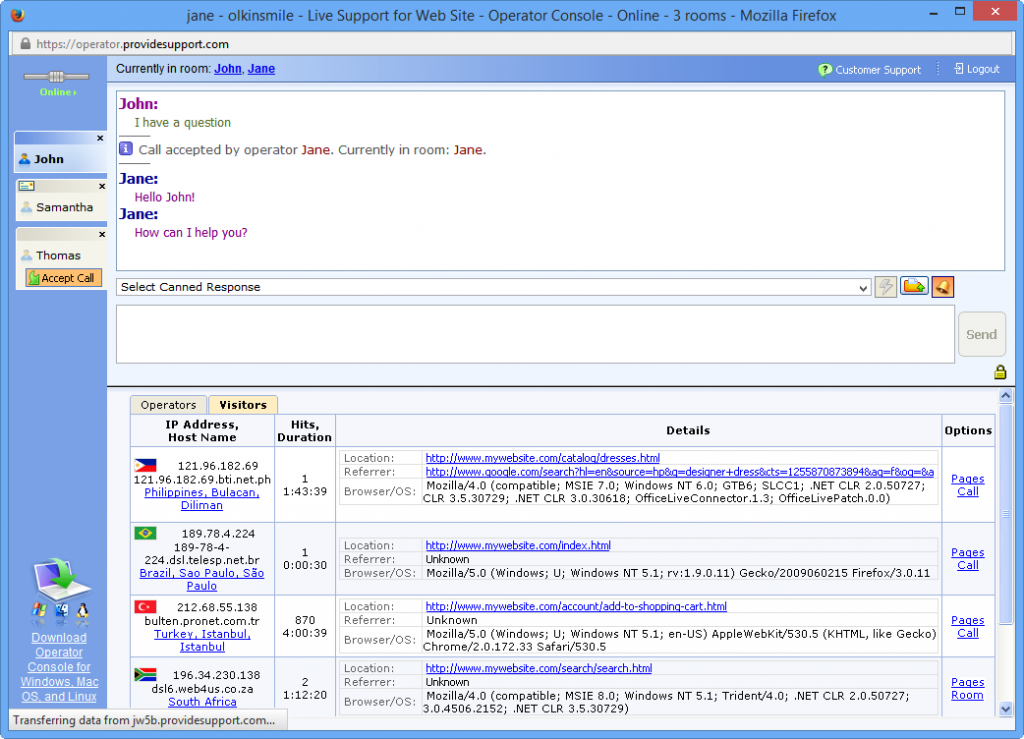
4. Log In And Start Communication With Your Clients
By default your operator login details to get into the Operator Console are:
Account Name: your_account_name
Operator Login: operator1
Operator Password: password1
Additional operator profiles are available at Operators and Departments page
There you can modify or remove existing profiles, and add more operators if needed.
That’s It!
Seems easy as a pie, doesn’t it? So it is. Your support operations are about to get a lot easier with the new smart tool on your website. Are you ready? Hope you’ll like the results.
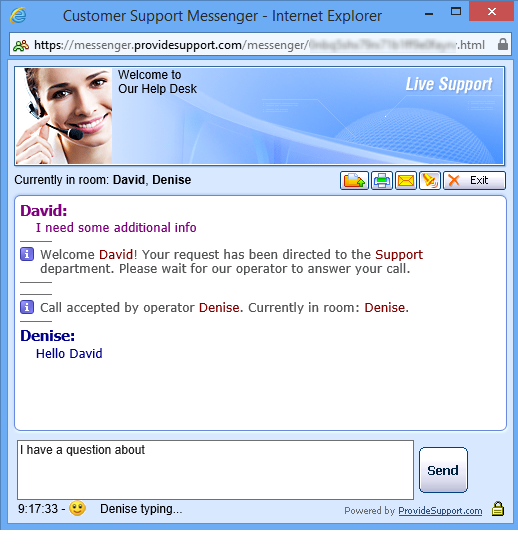
In case you cannot find answers to your questions in this blog post, please feel free to contact our team using the Live Chat button on the right. We are available 24/7 and would be happy to help you anytime.
- 4 Dimensions of Customer Trust: How To Get The Most of It - March 14, 2018
- The Importance of Critical Thinking in Customer Service - February 15, 2018
- Will AI Take Humans out of Customer Service in The Near Future? - January 10, 2018

Can you please advise the ongoing costs? thanks
As previous comment, please could you tell me what your ongoing costs are? Thank you
Hello Chris and Jean. The price depends on a number of operator profiles in the account and billing period. E.g. 1-operator 1 month package costs $15 and 1-operator 1 year package costs $99. Detailed price list is available on our prices page. There are no additional or hidden costs
We are a multi-location company, but use one website companywide and we are wondering if there is a way to have the customer pick which location they would want to chat with. Many of our current customer service calls are specific to the location the user is calling we’d like the customer to have the same experience with live chat.