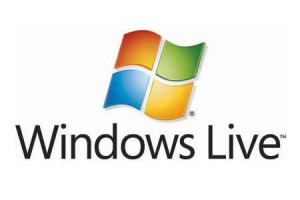
Windows Live Mail is the successor to Outlook Express. It allows adding both a chat button and a chat link for emails to the email signature.
If you send emails in HTML format, you can add there a chat button for emails or a direct link to your Visitor Live Chat Messenger. The chat button in this case will be displayed as a chat icon and a direct link will appear as a URL
To insert a chat button to your signature, please do the following:
- Open Setup Instructions / Chat Button or Link for Emails page in your account Control Panel
- Save the code for your live chat button to an HTML file on your computer
- Click on a Menu button (or open the menu by pressing Alt+M) and choose “Options” item
- In Options window go to Signatures tab
- Click on a New button there
- Check a radio button near “File” in Edit Signature section and click Browse
- Choose the file with the code you’ve previously saved
- Click OK
To insert a direct link to your Live Chat Visitor Messenger to your signature, please do the following:
- Click on a Menu button (or open the menu by pressing Alt+M) and choose “Options” item
- In Options window go to Signatures tab
- Click on a New button
- Check a radio button near “Text” in the Edit Signature section
- Paste a direct link to your Live Chat Visitor Messenger to the appeared field
- Click OK
Latest posts by Olga (see all)
- How to use real-time translation to chat with customers - April 18, 2025
- Problems live chat agents can face when managing multiple chats - November 25, 2024
- 10 best practices for handling live chat as an agent - October 3, 2024
