|
<< Click to Display Table of Contents >> System Setup and Customization > Control Panel > Account customization > Visual customization > Managing system messages |
General
System Messages appear on your Pre-chat survey, Offline form and in your chat sessions. They can be visible to the operator, visitor or both operator and visitor. You can customize and translate system messages in your account Control Panel, Account Settings / System Messages page.

System Messages page
Note! The length of each system message is limited to 1024 characters, including spaces.
HTML formatting
System Messages support basic HTML formatting. It can be applied with the help of the built-in WYSIWYG editor or as a pure HTML code.
Some system messages support variables like OPERATOR, VISITOR, IN_ROOM, etc. Please read the particular system message description to find out about the variables included to the message.
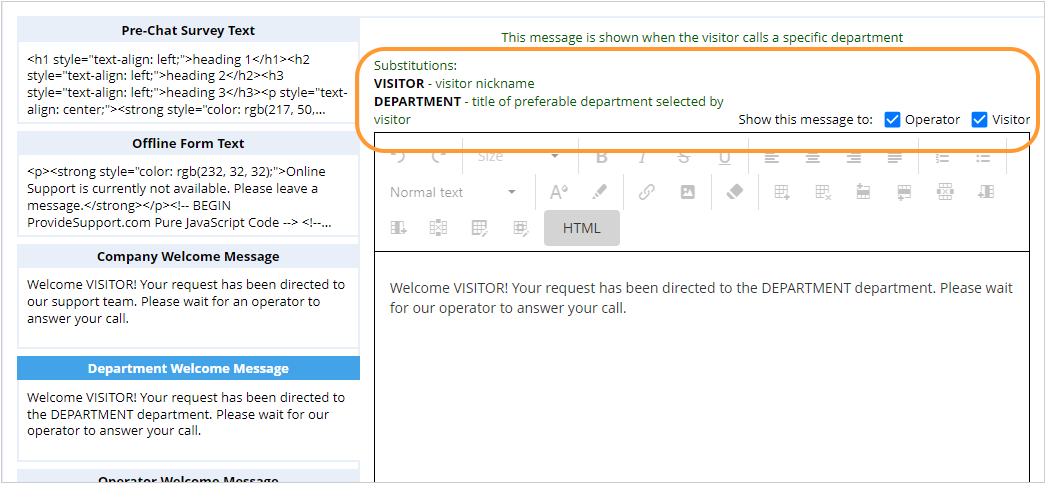
Department Welcome Message supports VISITOR and DEPARTMENT variables
These variables shouldn't be changed.
Visitor's name is passed by the VISITOR variable from the Pre-chat Survey. You need to use the field of Name type to get your visitor's name on the Pre-chat Survey. It will be automatically passed to system messages in this case. This is the only way to pass your visitor's name to your system messages.
If there is no visitor name specified on the Pre-chat Survey, Guest will be used instead of it in all system messages.
System Messages visibility
Most of system messages are displayed in the chat session text. You can enable / disable each particular message visibility for your agent and visitor.
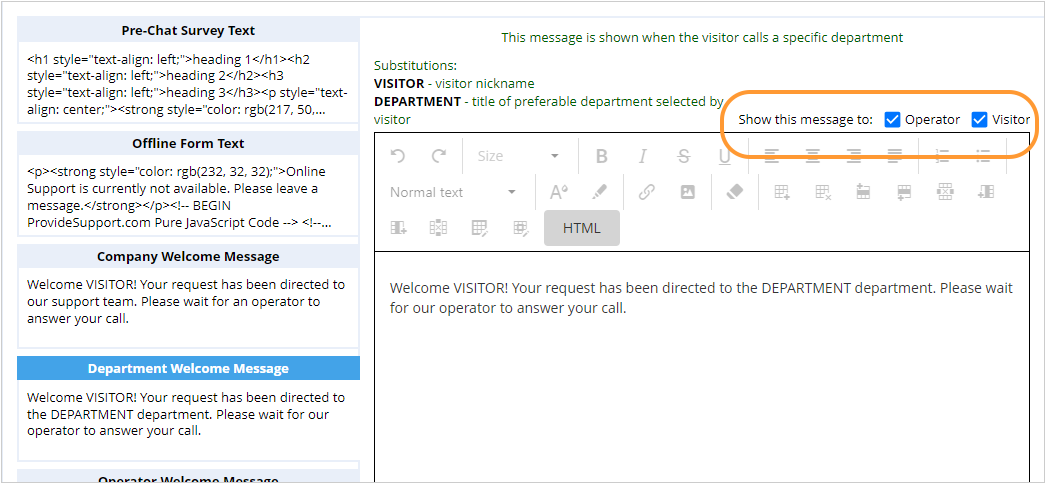
Visibility settings in a department welcome message
System Messages displaying time
All system messages except "No available operators" system message are displayed after a specific action. E.g. file transfer or chat request accepting.
By default "No available operators" system message is displayed after 1 minute of calling if the chat request has not been accepted. However, this time can be reduced or increased. Max possible value is 9999 seconds:
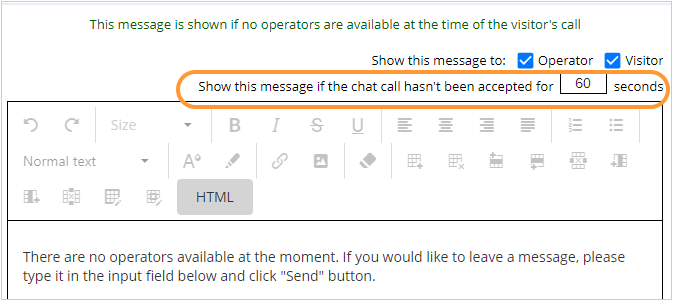
System message for chats monitoring
Joined chat message is displayed only when an agent who is monitoring chats joins the conversation. By default both visitor and operator see this message. However, if an agent wants to monitor chats incognito, it is possible to hide this system message and not display in chat.
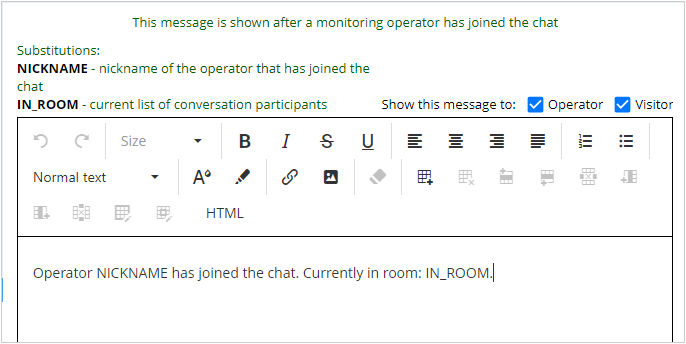
Joined chat conversation system message
System messages for real-time chat translation
Automatic Translation ON Message and Automatic Translation OFF Message system messages are displayed when an agent enables or disables real-time chat translation in the agent app.