How to Integrate Live Chat with Fortune3 Online Store
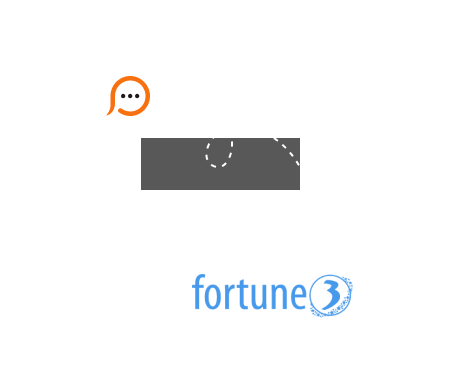
Integration process is rather simple. For this integration we recommend using our floating chat button code. You need to generate it in your account Control Panel on the My Account / Chat Button Codes / Fully Featured Chat Button Code with Uploadable Online / Offline Images page where you need to check the 'Generate a floating chat button code' option and define vertical and horizontal parameters for your live chat button.
This integration method describes how to add live chat button to all your pages to specific fixed position so that your customers and potential customers could get in touch with you with a click. To add the live chat button code, please do the following:
</body> tag.top:40%;left:0% in the second DIV of your code.