Live Chat and Shopify online store integration
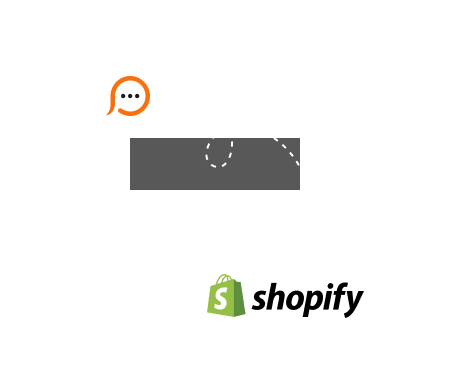
Provide Support offers fast and easy live chat integration for your Shopify online store via Provide Support Live Chat app for Shopify. You'd only need to install the app on your store and connect your existing Provide Support account or create a new one.
The other option is manual integration that allows to place a chat button to a fixed position or add it to any other position within your Shopify template.
</body> tag in the editor. This will make the chat button appear on all pages of your website. Continue customizing your live chat settings in your account Control Panel on Provide Support's website. Once you have finished with customizations and ready to assist your customers, please download the operator console, install it and log into it with your operator credentials. Your chat button will switch to online after this and your website visitors will be able to contact you in your support chat.